WhatsApp is one of the most popular message applications for smartphones. This is an application that is rich in features and receives routine updates. Now imagine you can use WhatsApp without your cellphone.
The feature by this platform was released a few months ago which allows users to access WhatsApp without their smartphone.
People can use this platform on the four devices linked simultaneously, without requiring their cellphones online. This means that even if your phone is turned off, you will be able to access WhatsApp on a laptop or desktop on the WhatsApp web version.
Basically, these features allow users to use WhatsApp on computers, laptops, tablets, or other devices without having an active internet connection on a smartphone.
You will need your smartphone for the first time you try to enter WhatsApp on other devices such as your laptop or PC. After you successfully enter, you will not be asked to use your cellphone again to access WhatsApp on a PC or laptop
Here are the steps that will help you do it:
Step 1: Look for WhatsApp web in your browser if you don’t want to download the desktop version of the application.
Step 2: The screen will display the WhatsApp web link at the top, just click on it and the QR code will appear.
Step 3: Scan this QR code from your smartphone by opening WhatsApp> Settings menu> Lutter device> Link device.
Step 4: You will see “Scan QR Code” written at the top of your WhatsApp screen. So, now you only need to place your cellphone in a laptop screen ad scanning the QR code.


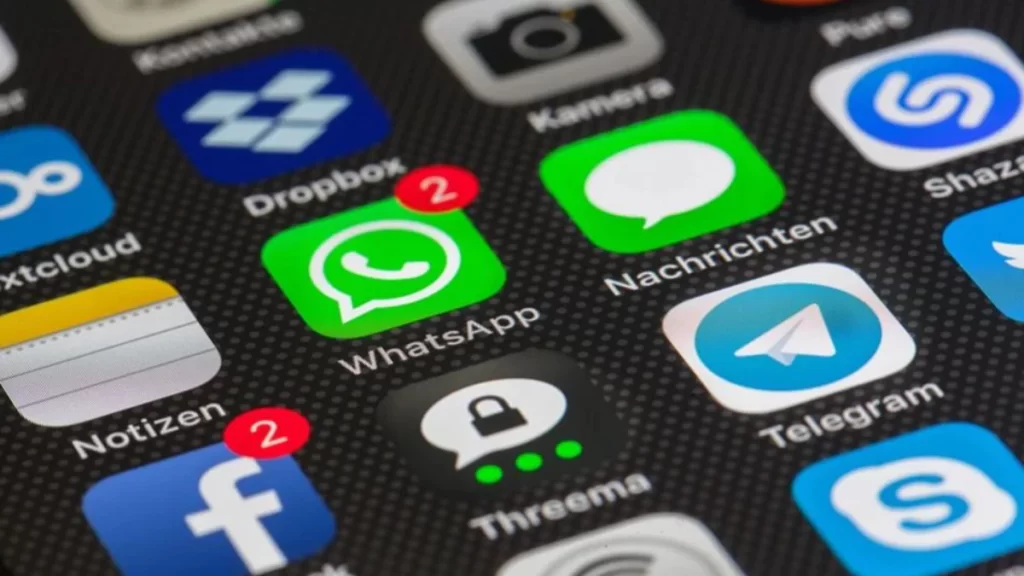




More Stories
Koffee With Karan episode 5 trailer: Aamir Khan, Kareena Kapoor roast Karan Johar for talking about stars’ sex lives
Malavika Mohanan serves ultimate glam look in a white thigh-high slit dress & sets internet on fire; PHOTOS
Motorola S30 Pro aka Edge 30 Fusion shows SD888+ on Geekbench